|
|
How to create email account for iPhone (POP)
| |
 |
|
 |
| |
How to create email account for iPhone (POP) [ 13/04/2013 ]
1. Go to Settings menu
Access to Settings -> Mail, Contacts, Calendars -> Add Account -> Other -> Add Mail Account
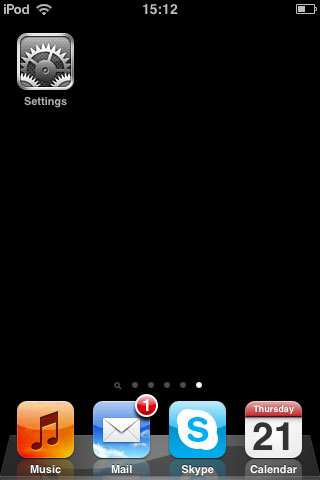
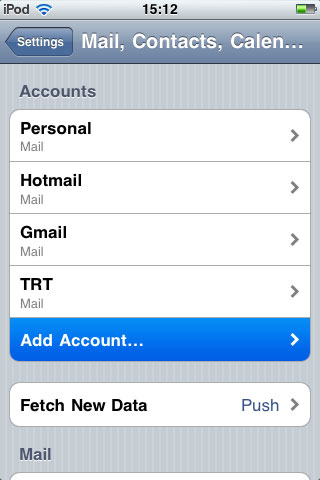
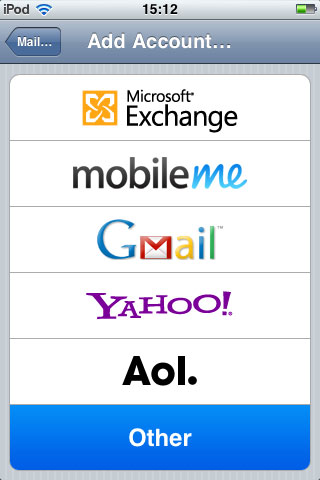
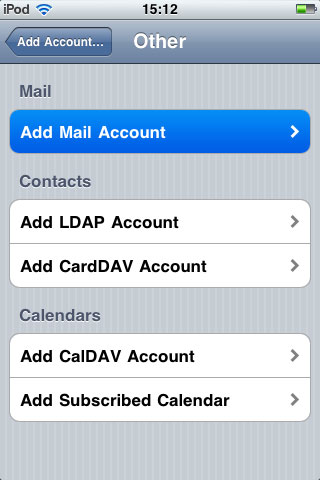
2. Email Account Infomation
Name: Setting up name of your email account e.g. Support Team
Address: Your email account e.g. support@smartzap.com
Password: Your password
Description:
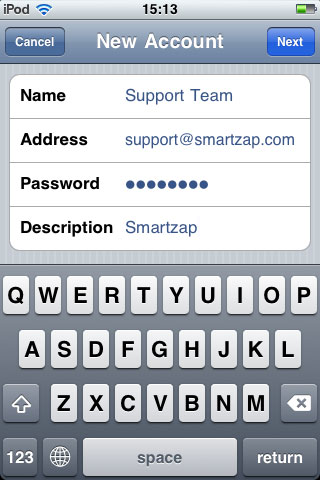
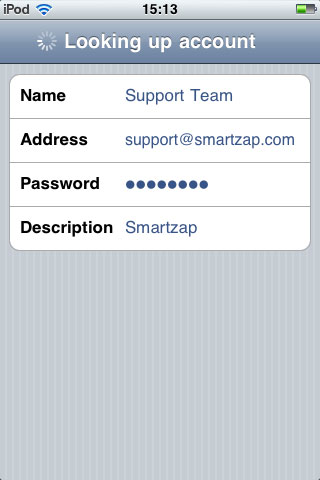
3. Configuration
Select the POP setting at the top
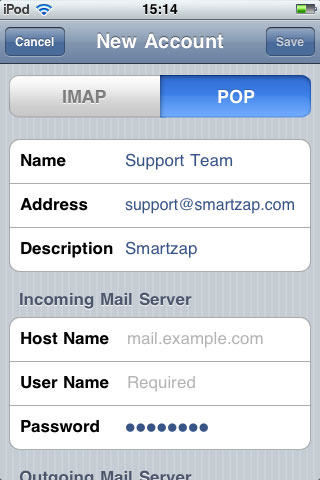
For the Incoming Mail Server information are following
Host Name: mail.(yourdomain.com) e.g. mail.smartzap.com, mail.24webhost.com
Username: Your email account
Password: Your password
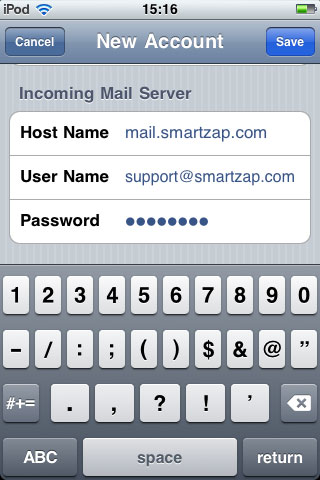
For the Outgoing Mail Server information are following
Host Name: mail.(yourdomain.com) e.g. mail.smartzap.com, mail.24webhost.com
Username: Your email account
Password: Your password
Then > Save
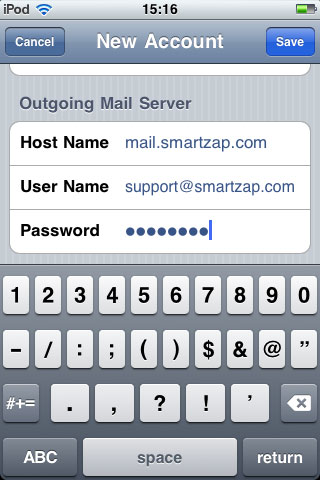
The device will verify your email account
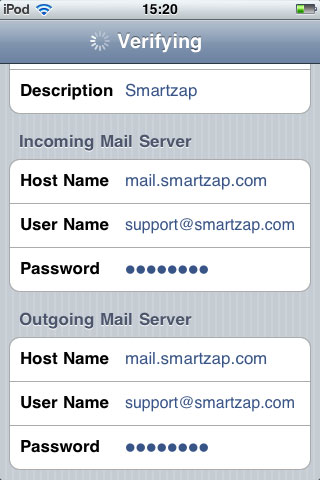
Click "Yes" if you got the pop up question of "Cannot Connect Using SSL"
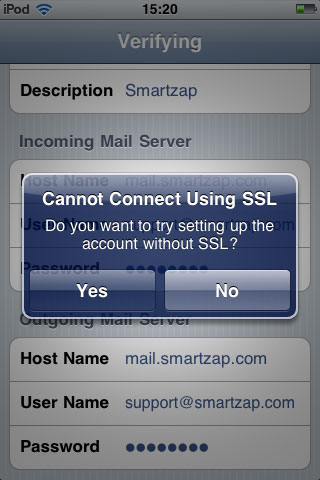
4. Email account has been successfully created.
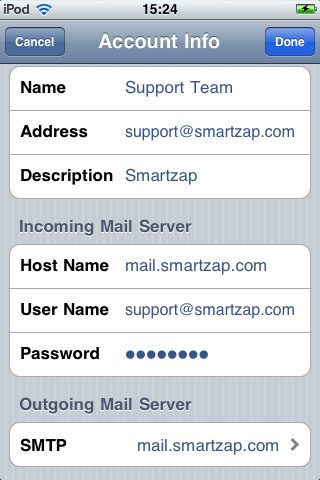
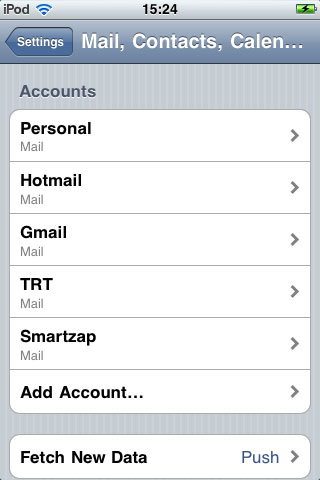
ที่มา : ทีมงาน 24Webhost.com , Zdom.net ( บริษัท สมาร์ทแซป จำกัด )
|
|
 |
|
 |
|
|
|
|
|
